Sometimes to help customers out, you may come to an arrangement (a payment holiday) to reduce their rental payments for a period of time.
Once the payment holiday period has ended, you will want your customer to re-pay the overdue debt. We recommend that you talk to your customer first and agree a re-payment plan with them. Once you have agreed the re-payment plan, you can manage this in Storman Cloud by doing the following:
- Navigate → Side navbar → Operations dashboard
- Open the customer record and on the Customer tab, make a note of the re-payment plan in the “Arrears” note field.
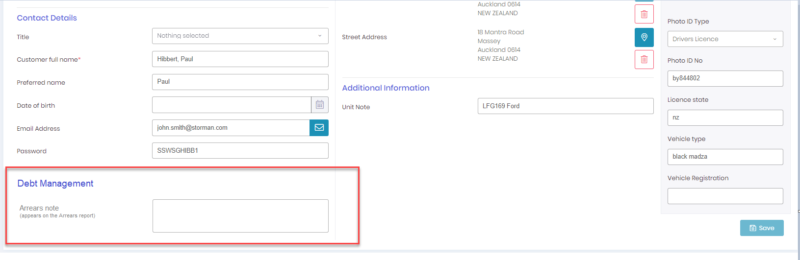
- Using the Arrears report, you will be able to compare the amount of money received from customers in the last 31 days, compared to their arrears note (re-payment plan) that you entered above.
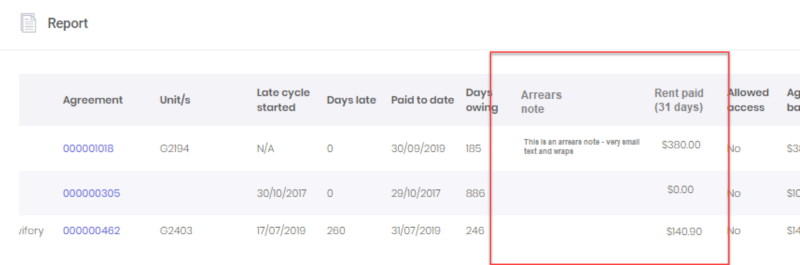 HINT – You can click on the title “Arrears note” to sort the report by this and this will show you all customers who have an arrears note (you may need to click on it twice)
HINT – You can click on the title “Arrears note” to sort the report by this and this will show you all customers who have an arrears note (you may need to click on it twice)
- For your customers’ setup on Autopay, you should also ensure that you are not collecting the outstanding balances for your customers.
To ensure this is set-up correctly:Navigate → Side navbar → Maintenance → Settings → Facility → Payments tabSet the “Autopay should collect an agreement’s” field to be “Autopay authorised amount”



Pingback: OK คาสิโนออนไลน์ เว็บตรงเจ้าใหญ่ คืออะไร ?
Pingback: อย่าฝากชีวิตไว้กับหมอ
Pingback: thailand tattoo
Pingback: login dultogel
Pingback: ต่อผม
Pingback: ส่งพัสดุ
Pingback: เรียนต่อจีน
Pingback: จอ led ขนาดใหญ่
Pingback: ข่าวการศึกษา
Pingback: Look At This
Pingback: cam sites promo
Pingback: 入金不要ボーナス
Pingback: no789fun
Pingback: ufabet789
Pingback: packs disposable thc vape
Pingback: dark168
Pingback: slot99
Pingback: Daha fazlasını öğrenin
Pingback: Aviator
Pingback: KC9 คาสิโนออนไลน์ เว็บตรงไม่ผ่านเอเย่นต์
Pingback: ยาตราใบห่อ
Pingback: ร้านดอกไม้
Pingback: https://sdle.es/actualidad/la-inteligencia-artificial-provoca-una-nueva-era-de-innovacion/
Pingback: molly36
Pingback: เว็บตรงฝากถอนง่าย
Pingback: 1xslot