Sometimes the situation dictates that you need to give some of your customers a “payment holiday”. A payment holiday could be one of the 2 options below:
- Where you suspend a customers’ rent payments. The debt still accrues, to be paid at a later date, or
- Where you choose to reduce the standard rent amount for a set period of time.
Option 1: Suspend a customers’ rent payments
If you want to suspend a customers’ rent payments but still accrue the debt they owe, then follow this four step process below:
- Set up a new correspondence plan with no late fees or late notices attached.
Please contact Storman Support to help you with this. - Assign the correspondence plan to the customer.
On the “Correspondence tab” in Storman Cloud, choose the correspondence plan number that was just set up: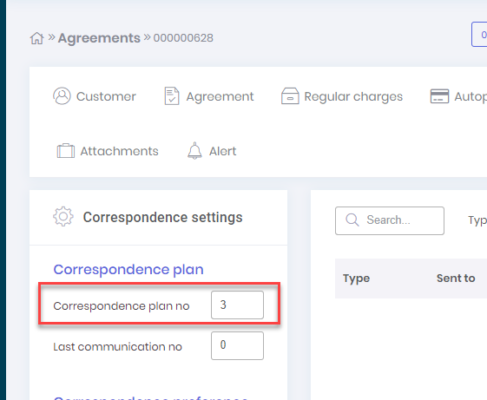
- Turn off automatic payments for this customer (if applicable)
If your customer is setup to be on Autopay, you will need to turn this off.To do this, go to the “Autopay” tab for your customer and ensure you have “unticked” the “Setup Autopay for this agreement” field, as shown below:
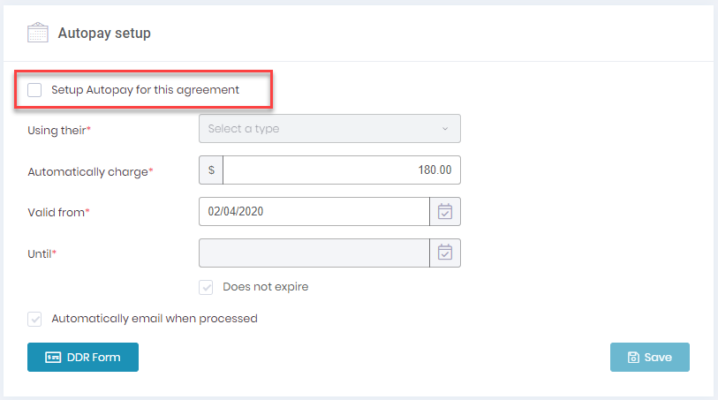
- Add a task to remind you to turn the Autopay back on!
At some point, you will want to turn these customers Autopay back on. You can do this in Storman, on the “Operations tasks”, by setting up a task to remind you when to do it, as shown below:
Option 2: Reduce the standard rental amount for a set period of time
If you want to reduce the standard rental amount for a set period of time, then the process is quite straightforward.
In the example below, the current rent being paid is $180 per month and you want to give a 50% discount for two months.
- Navigate → Side navbar → Operations dashboard
- Open the customers’ record and Navigate to the “Regular charges” tab and edit the unit. You’ll see something like this below:
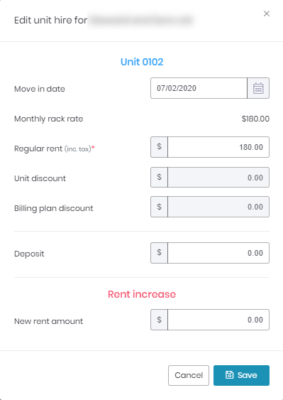
- Edit the following fields on this screen:
- “Regular rent” to be $90 (which is 50% off)
- “New rent amount” $180
- “Increase from” set to be 2 months in the future (today is 14/4/2020)
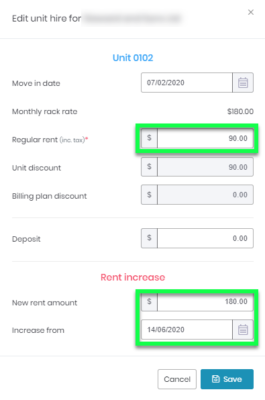



Pingback: outcall massage services Bangkok
Pingback: インスタ広告
Pingback: ส่งพัสดุ
Pingback: Ford Everest
Pingback: เรียนต่อจีน
Pingback: saคาสิโน
Pingback: โรงงานผลิตสายรัดพลาสติก
Pingback: หวยฮานอยพิเศษ คืออะไร
Pingback: phuket diving
Pingback: เว็บพนันออนไลน์อันดับ 1 ของไทย ฝากถอน10วิ
Pingback: KC9
Pingback: ทางเข้าpg
Pingback: altogel
Pingback: H07V-K
Pingback: แนะนำตัวเลือก ทีเด็ดบอลชุด
Pingback: hvar weed
Pingback: LSM99AI
Pingback: เช่ารถตู้พร้อมคนขับ
Pingback: kc9
Pingback: Angthong National Marine Park
Pingback: 5 เคล็ดลับ เลือก เว็บซื้อหวยออนไลน์
Pingback: 1win
Pingback: Lsm99live เว็บ บอลออนไลน์ แทงง่าย จ่ายไม่อั้น
Pingback: ผู้ผลิต โบลเวอร์
Pingback: บาคาร่าเกาหลี
Pingback: Lowara
Pingback: ufabet เว็บตรง
Pingback: mostbet
Pingback: pg slot auto
Pingback: ทดลองเล่นสล็อต PG168
Pingback: book of ra slot
Pingback: jav
Pingback: ติดต่อโรงงานจีน
Pingback: essentials fear of god